Schedule exam in Classroom
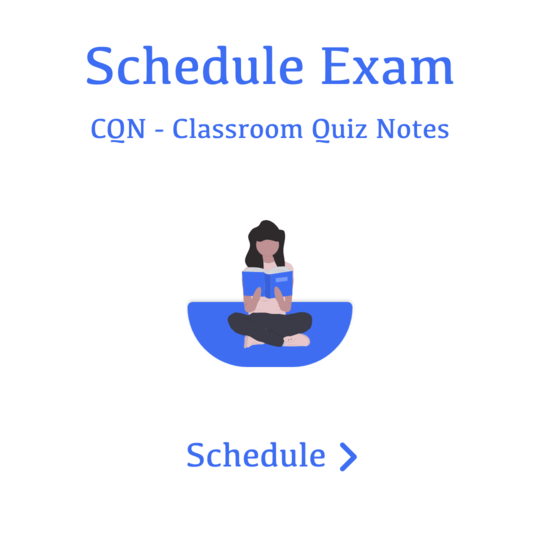
Note: Please make sure you have created exam. If you haven't created yet. Please create exam first.
Create Exam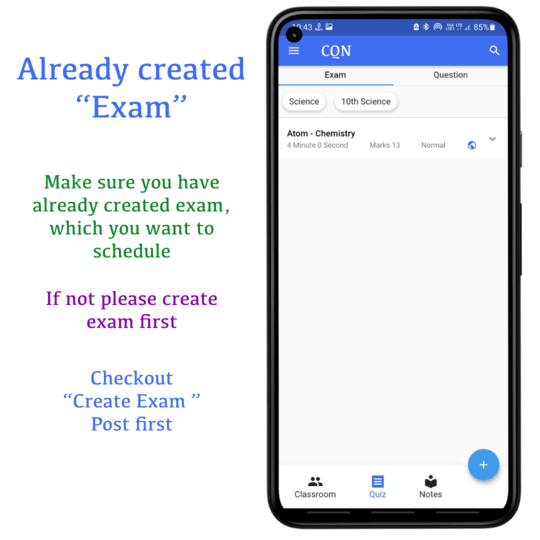
1. Open application
2. Go to Classroom tab
3. Click on Classroom image
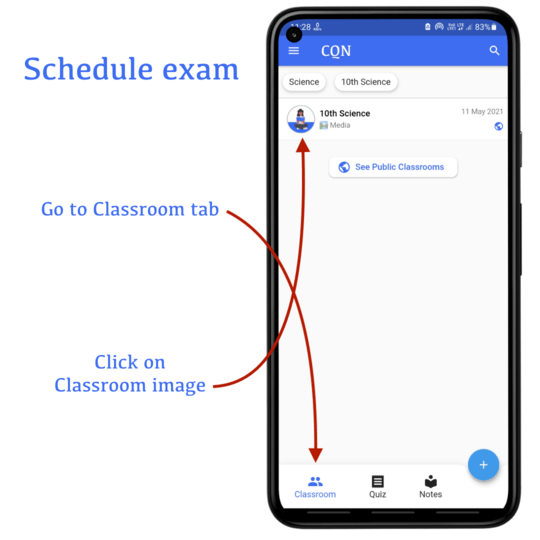
Either you can select an exiting exam
or
You can create new exam from existing questions
Click on "Add Classroom" if you want to add more classrooms
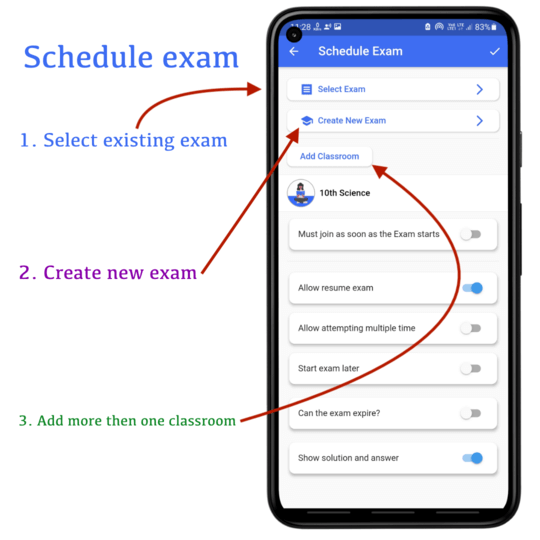
Select existing exam
1. You can search by exam title
2. You can filter by exam's subject / exam name (added while creating exam)
3. Click on exam title to select that question
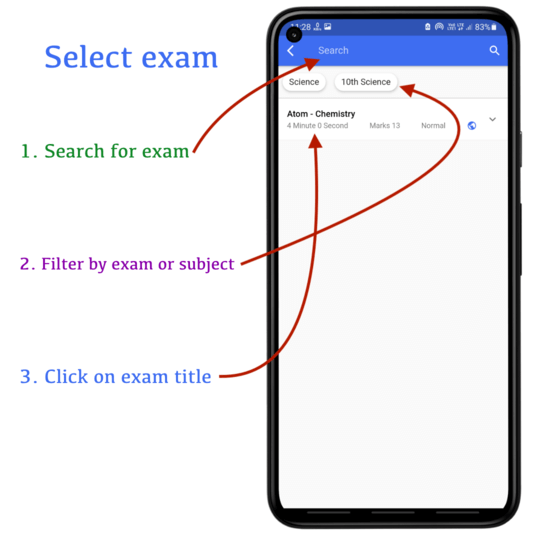
Check "Must join as soon as exam starts", if exam attender must join on exam start
If "Must join as soon as starts", Please add allowed delay in minutes
If "Must join as soon as starts", you can switch that "Must finish within the time"
You can allow to resume exam in case of attender accidentally closed the exam
You can allow attender to attend exam multiple times
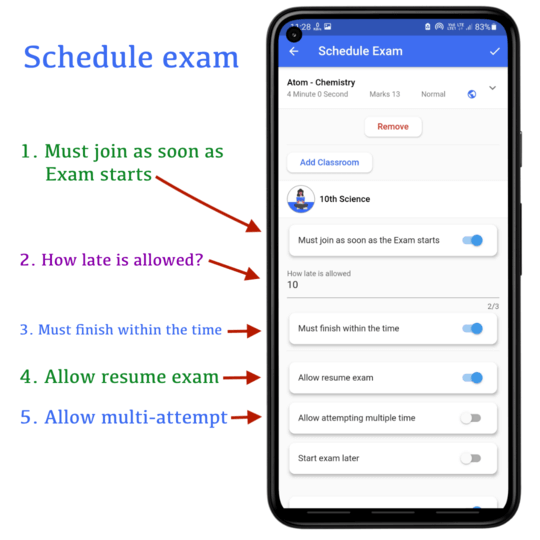
You can set exam start time to any future time
If you want to show solution and answer after submit, you can keep turn this switch on
Schedule exam by clicking on the top right corner
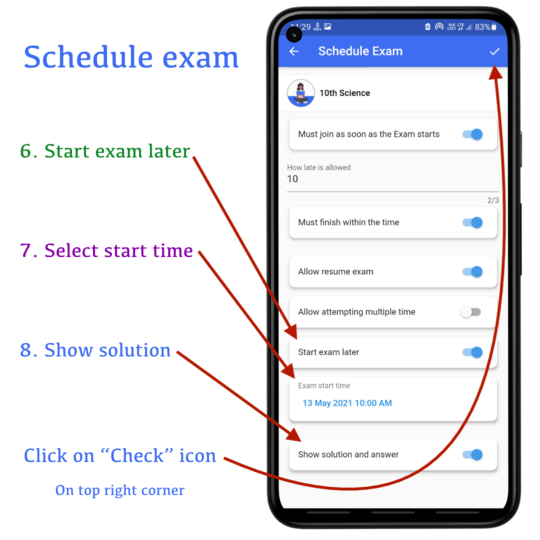
Thank you
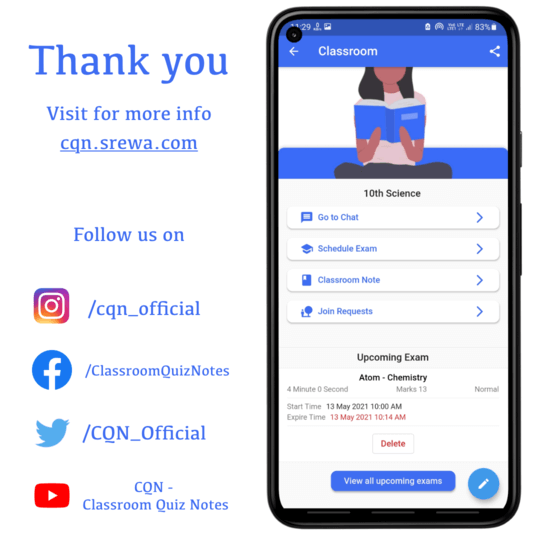 Please provide feedback us if we are missing anything
Please provide feedback us if we are missing anything