Create your Exam on CQN app
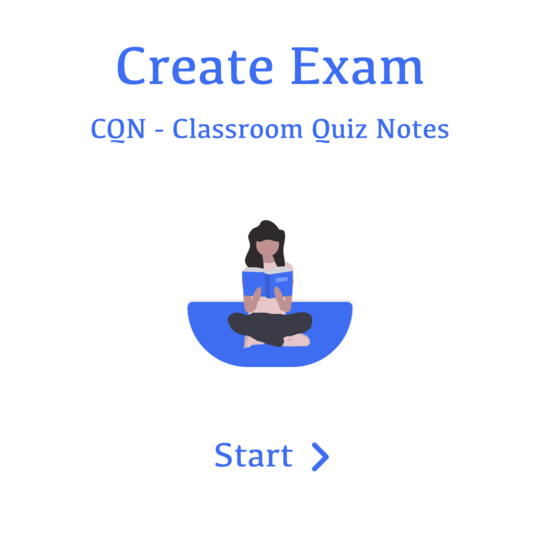
Note: Please make sure you have created all questions related to this exam. If you haven't created yet. Please create question first.
Create Question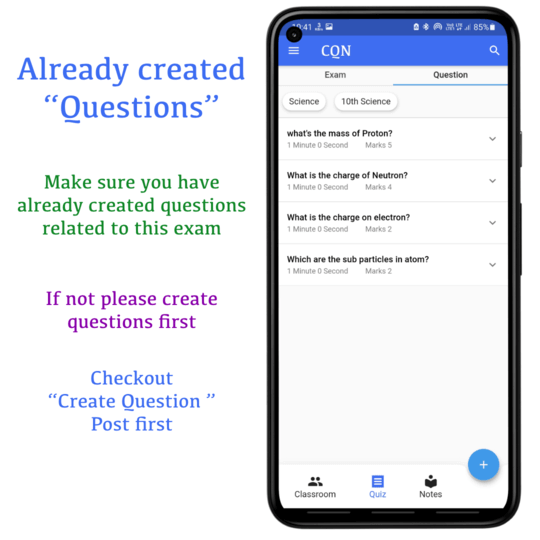
1. Open application
2. Go to Quiz screen
3. Select "Exam" tab
4. Click on "+" icon
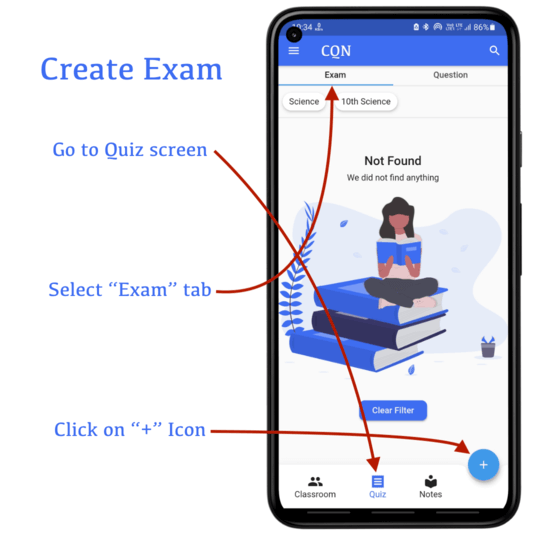
1. Enter exam title
2. Add exam instructions
3. Click on "+ Question" to select and add questions
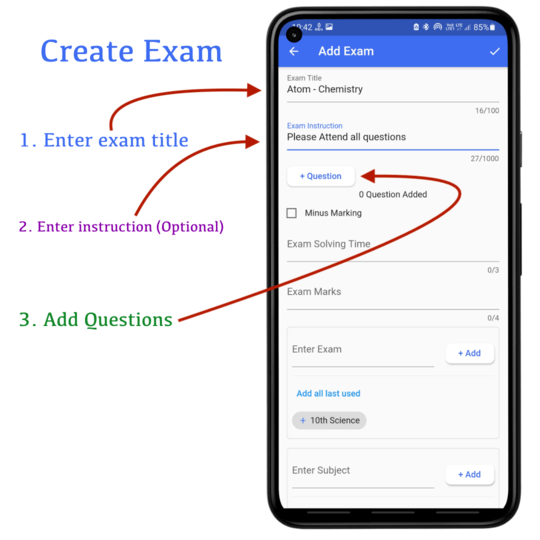
Select Questions
1. You can search by question title
2. You can filter by question exam / subject
3. You can select multiple questions
Click on bottom right corner to add all questions to exam
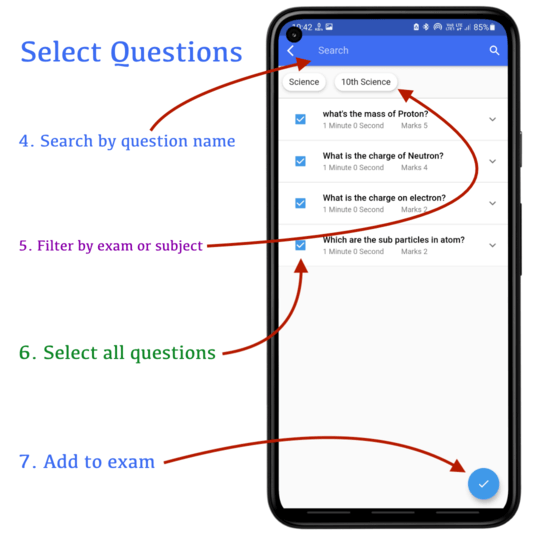
1. Check minus marking, in case of exam has minus marking
2. Enter minus marks per question
3. Exam solving time is auto calculated, but you can change it
4. Exam marks are auto calculated, but you can change it
5. Add exam (which you can use to filter)
6. Add subject (which you can use to filter)
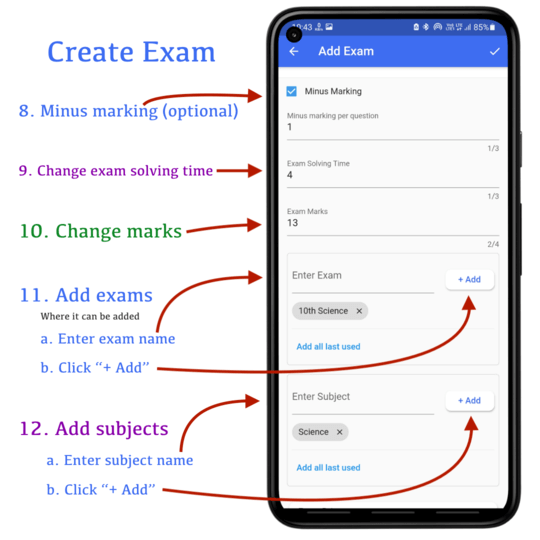
Select exam privacy (Public / Private)
Set difficulty level
Save exam by clicking on the top right corner
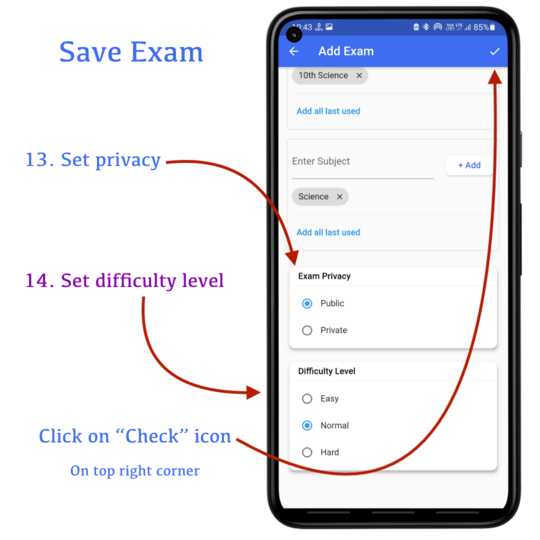
Thank you
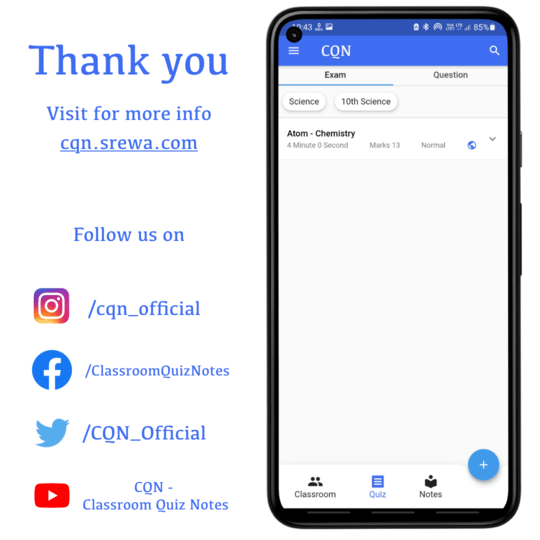 Please provide feedback us if we are missing anything
Please provide feedback us if we are missing anything