Create your notes on CQN app
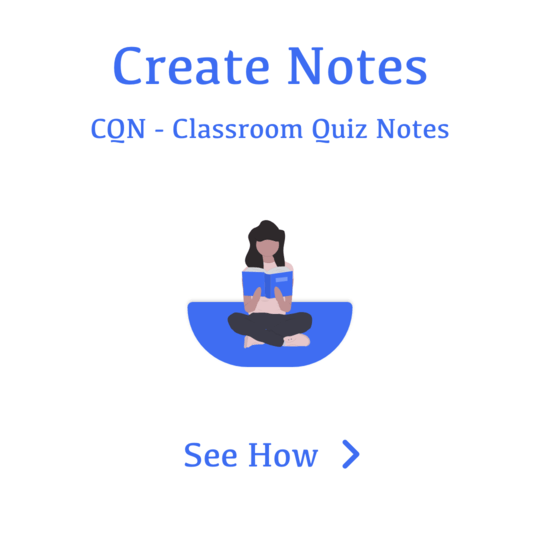
1. Open application
2. Go to notes tab
3. Click on "+" icon
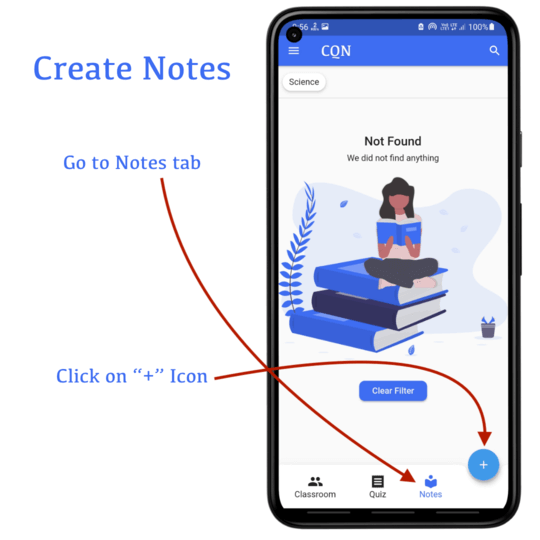
1. Enter notes title
2. Add Subject
You can add subjects which are included in these notes, it can be 1 and more
a. Enter subject name
b. Click on "+ Add" button
3. Select notes privacy
4. If you want add text note, click on "Open editor"
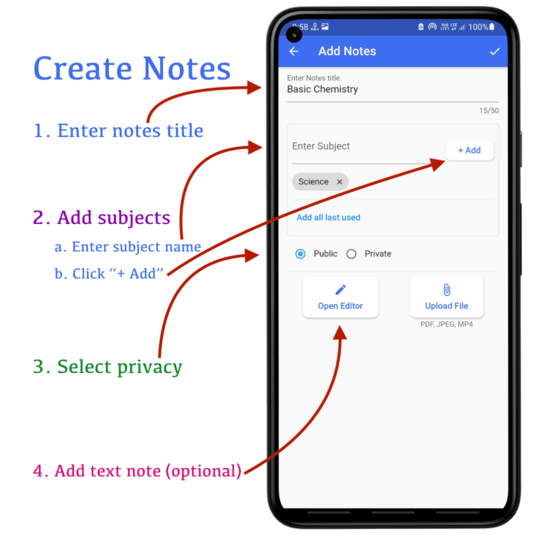
With text notes you can create -
1. Heading text
2. Quoted text
3. Lists
4. Simple paragraphs
Click on top right corner to add this into your notes
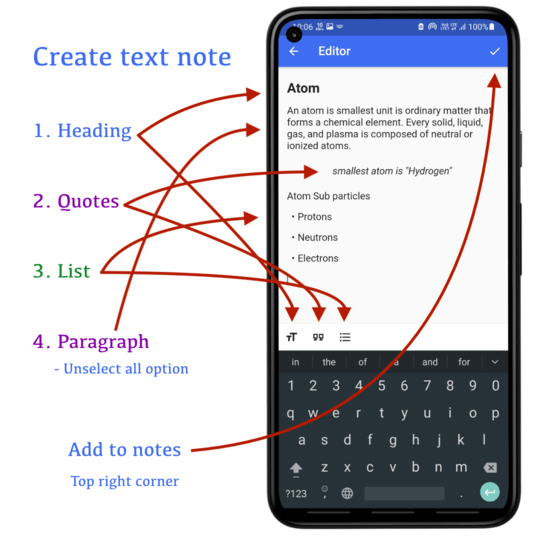
You can upload media files for notes
CQN supports Image, PDF, and videos
You can change the title of individual note
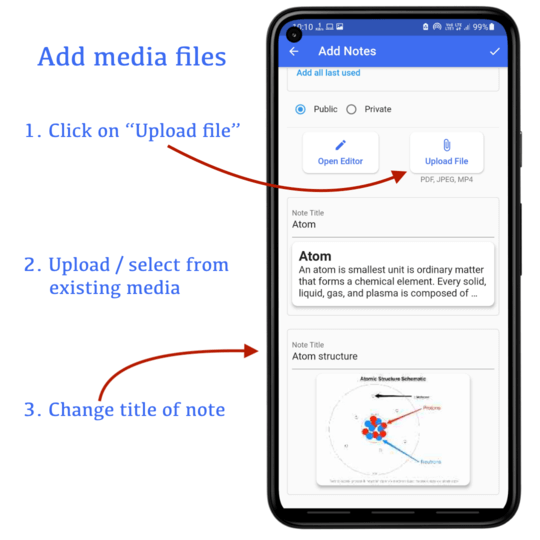
Rearrange note in different order
Save note by clicking on the top right corner
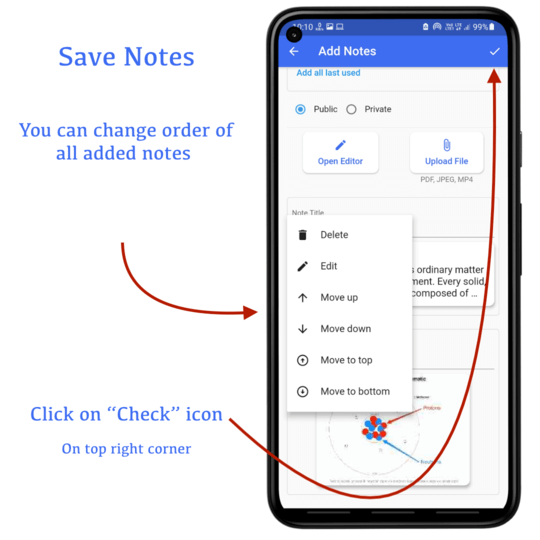
Thank you
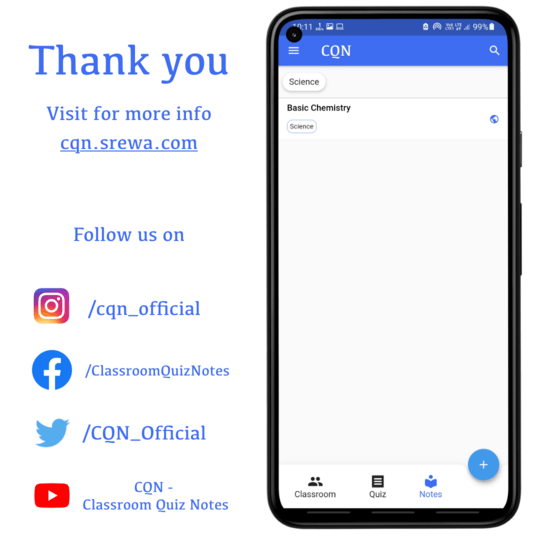 Please provide feedback us if we are missing anything
Please provide feedback us if we are missing anything