Create your classroom on CQN app
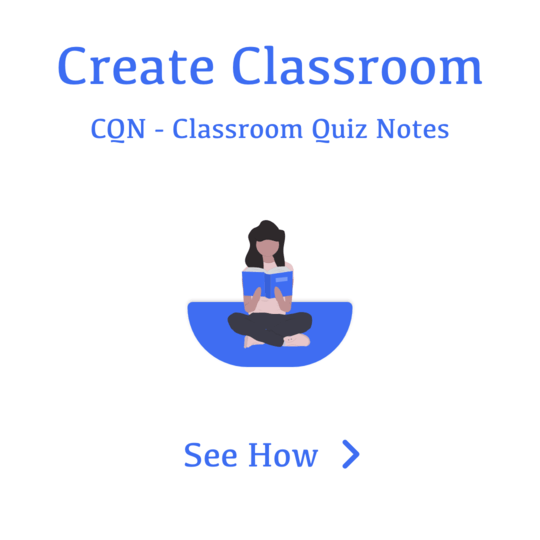
1. Open application
2. Go to classroom tab
3. Click on "+" icon
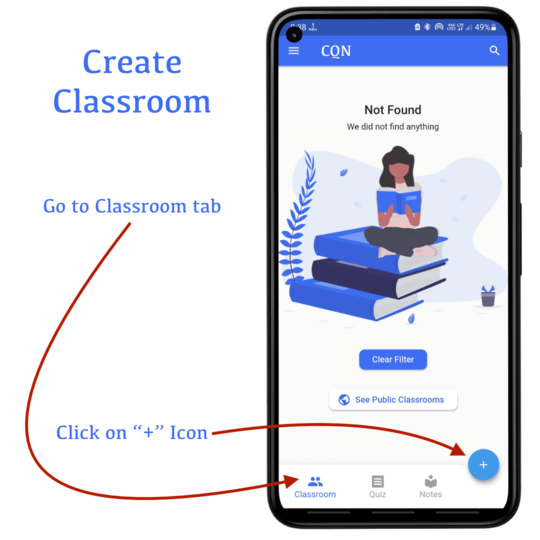
1. Select classroom image
2. Enter a classroom title
3. Enter classroom description
4. Select classroom privacy
If you selected Public
5. Select who can join?
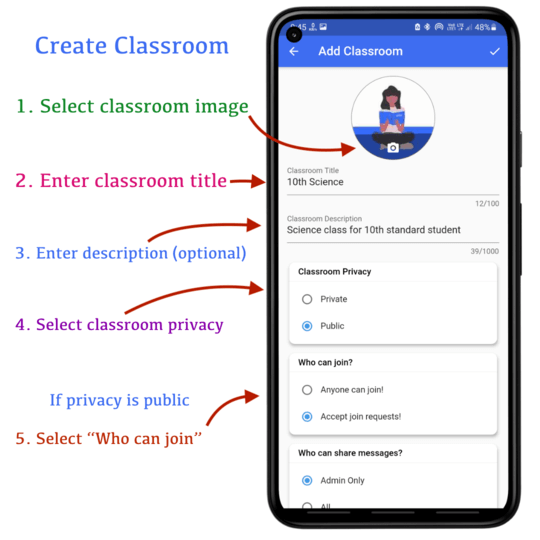
6. Select who can send message? (Admin only / All)
7. Add Exam
You can add exam names which are going to conducting in this classroom
a. Enter exam name
b. Click on "+ Add" button
8. Add Subject
You can add subjects which are going to used for exam and notes sharing
a. Enter subject name
b. Click on "+ Add" button
9. Click on "Add Member"
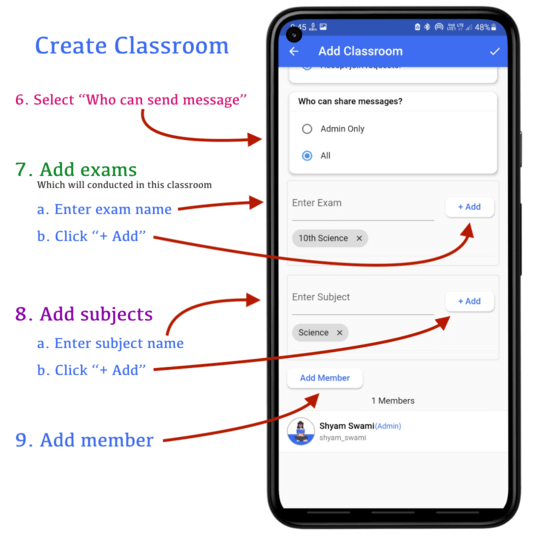
You can search by name
Click on image to add single member in classroom
Long press to select multiple members
Click on bottom right "Check" button to add into classroom
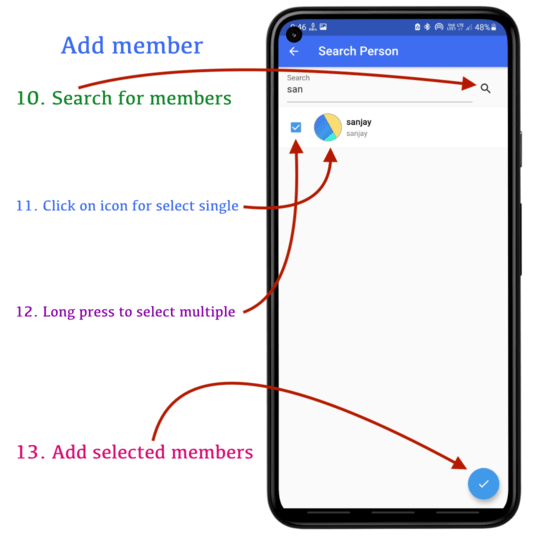
Click on check icon on top right corner to save the classroom
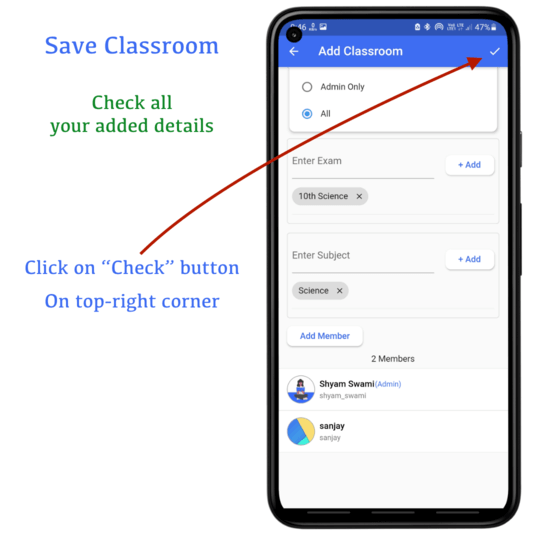
Thank you
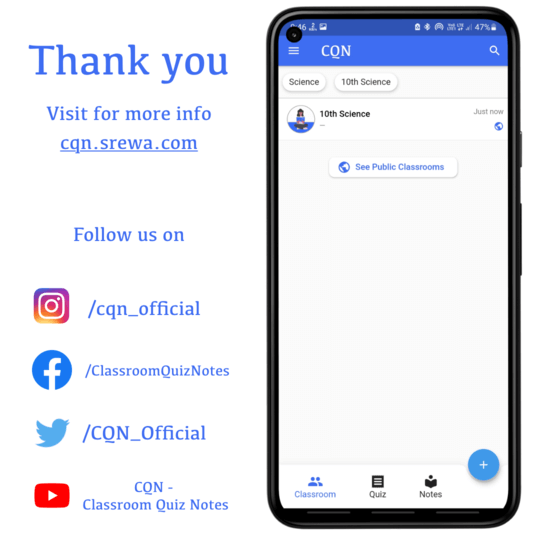 Please provide feedback us if we are missing anything
Please provide feedback us if we are missing anything